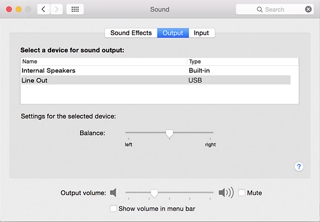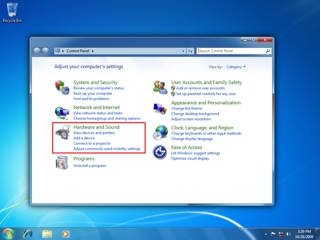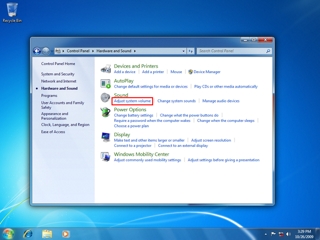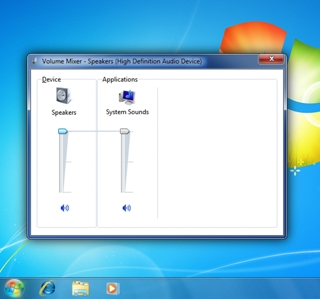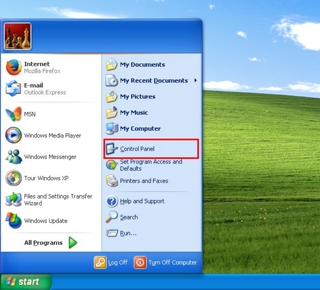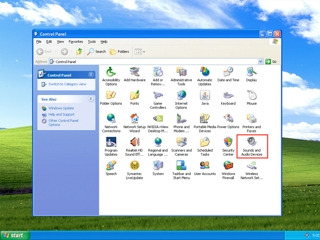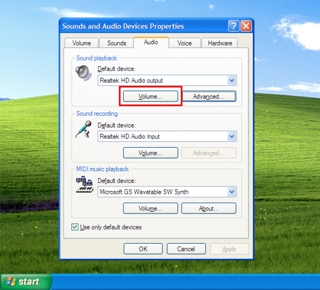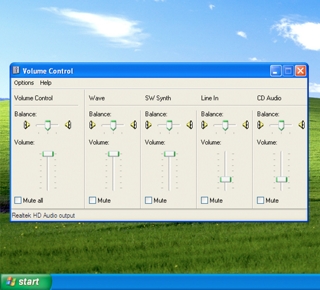When you are listening to any audio source on your computer, there are usually three separate volume settings to consider: one from your computer, one from the application and the volume control on your Bose® system. For best sound performance, we recommend presetting your computer and application to 2/3 of the maximum volume or higher (see below). Then, use the volume control on your Bose system as the master control and adjust the volume accordingly.
The way in which you adjust the volume depends on the type of computer you are using, and on your operating system.
Follow the instructions below to adjust your computer operating system volume: